Prerequisites
Please install Docker and Docker Compose on your machine before proceeding. You can find installation instructions for Docker here.
Please make sure you have right permission to run the docker command. See https://docs.docker.com/engine/install/linux-postinstall/
Step 1: Clone the repository
First, clone the SkywardAI Chat repository to your local machine by running the following command:
git clone https://github.com/SkywardAI/chat-backend.git
Step 2: Navigate to the project directory
Change into the project directory by running the following command:
cd chat-backend
Please go to check the latest version of frontend in the releases, and update it in docker-compose.yml file in here.
Step 3: Build and run the images
Setting up environment variables for the backend by creating a .env file in the root directory of the project. You can use the following template to create the .env file:
make demo
Check the status of the containers by running the following command:
vscode ➜ /workspaces/chat-backend (main) $ docker ps -a
CONTAINER ID IMAGE COMMAND CREATED STATUS PORTS NAMES
16897300a23f adminer "entrypoint.sh php -…" About a minute ago Up About a minute 0.0.0.0:8081->8080/tcp db_editor
683d7eb8a65a chat-backend-backend_app "/usr/backend/entryp…" About a minute ago Up About a minute 0.0.0.0:8001->8000/tcp backend_app
68598a38c9f1 milvusdb/milvus:v2.0.2 "/tini -- milvus run…" About a minute ago Up About a minute 0.0.0.0:19530->19530/tcp milvus-standalone
ab5b3bba9a4c quay.io/coreos/etcd:v3.5.0 "etcd -advertise-cli…" About a minute ago Up About a minute 2379-2380/tcp milvus-etcd
54d225d8a80a postgres:latest "docker-entrypoint.s…" About a minute ago Up About a minute 0.0.0.0:5433->5432/tcp db
61c147e907bb minio/minio:RELEASE.2020-12-03T00-03-10Z "/usr/bin/docker-ent…" About a minute ago Up About a minute (healthy) 9000/tcp milvus-minio
33a2c52f196e ghcr.io/skywardai/rebel:v0.0.4 "/docker-entrypoint.…" About a minute ago Up About a minute 0.0.0.0:80->80/tcp frontend
Step 4: Verify the setup
You can verify that the backend is running correctly by visiting the following URL in your browser:
http://localhost
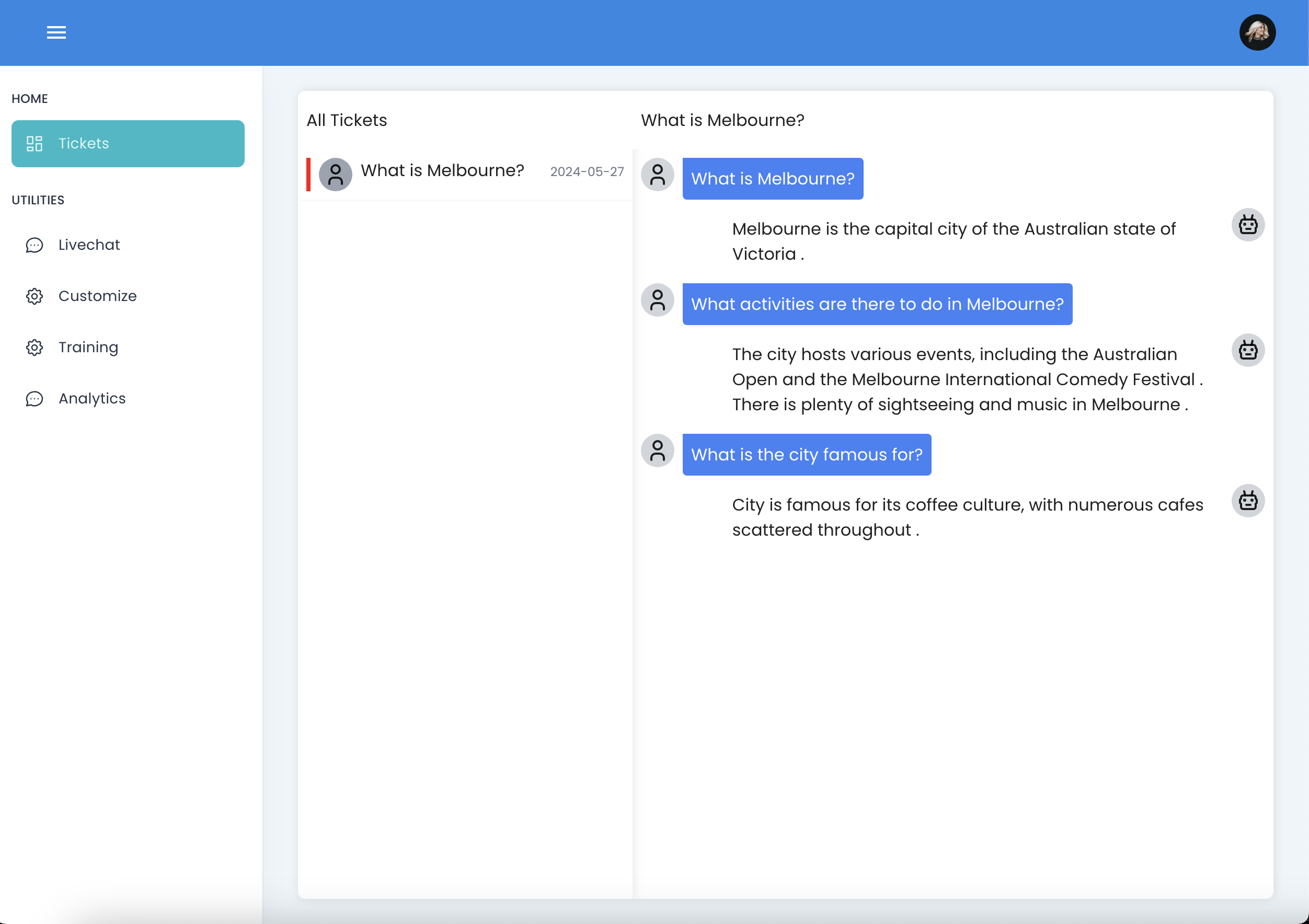
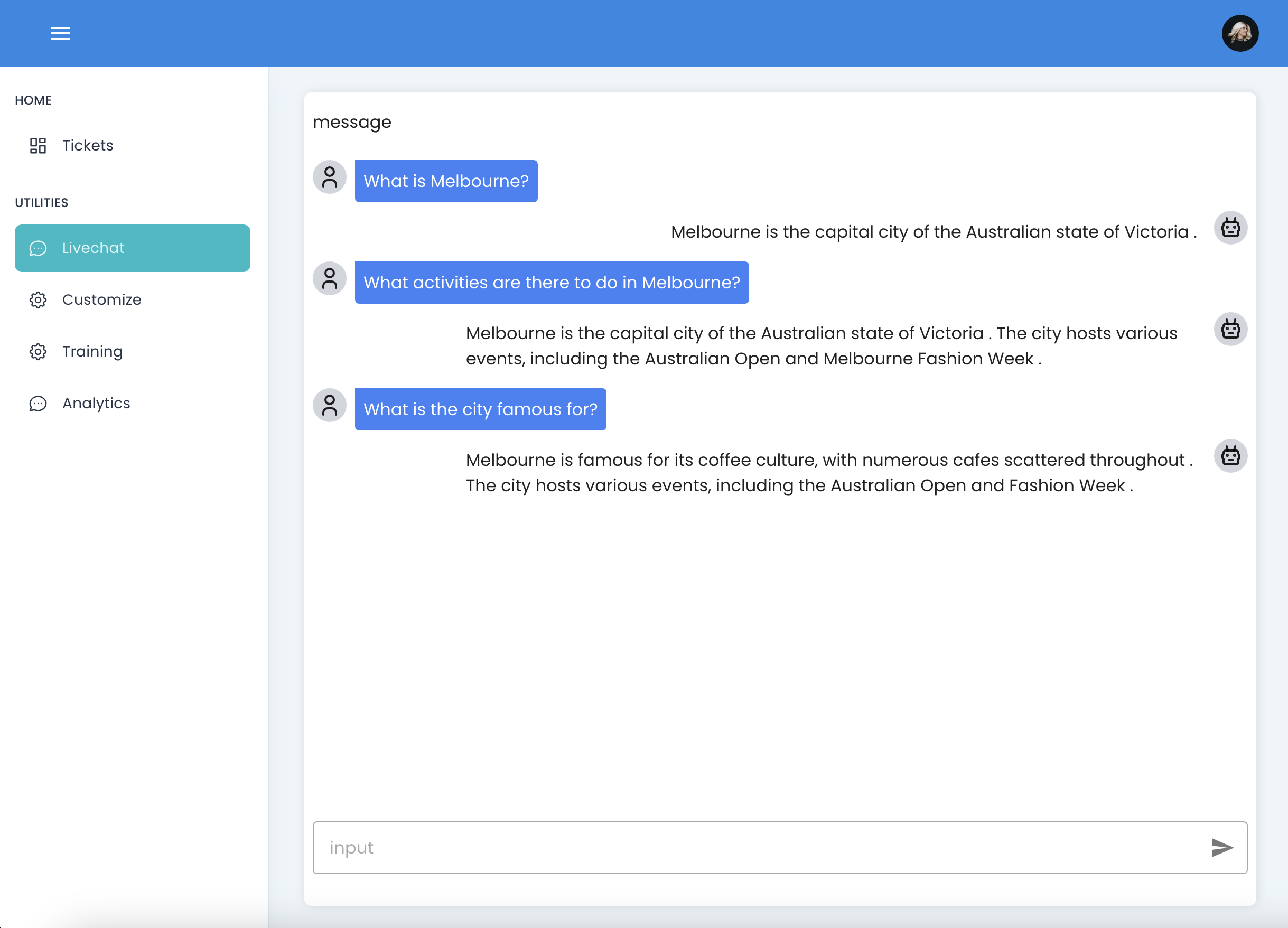
Stopping the Docker container
If you need to stop the Docker container for any reason, you can do so by running the following command:
make demo-stop
vscode ➜ /workspaces/chat-backend (main) $ make demo-stop
[+] Stopping 7/7
✔ Container milvus-standalone Stopped 0.2s
✔ Container frontend Stopped 0.2s
✔ Container db_editor Stopped 0.1s
✔ Container backend_app Stopped 10.1s
✔ Container milvus-etcd Stopped 0.1s
✔ Container milvus-minio Stopped 0.6s
✔ Container db Stopped 0.1s
This will stop the backend container and clean up any resources that were created during the setup process. You can only stop the containers by using
make demo-remove
vscode ➜ /workspaces/chat-backend (main) $ make demo-remove
[+] Running 7/6
✔ Container backend_app Removed 10.1s
✔ Container milvus-standalone Removed 0.0s
✔ Container db_editor Removed 0.1s
✔ Container milvus-etcd Removed 0.0s
✔ Container milvus-minio Removed 0.0s
✔ Container db Removed 0.1s
✔ Network chat-backend_default Removed 0.0s
Troubleshooting
Checking the logs
If you encounter any issues while setting up the backend, you can check the logs by running the following command:
make demo-logs
This will display the logs for the backend container and help you identify any errors that may have occurred during the setup process.